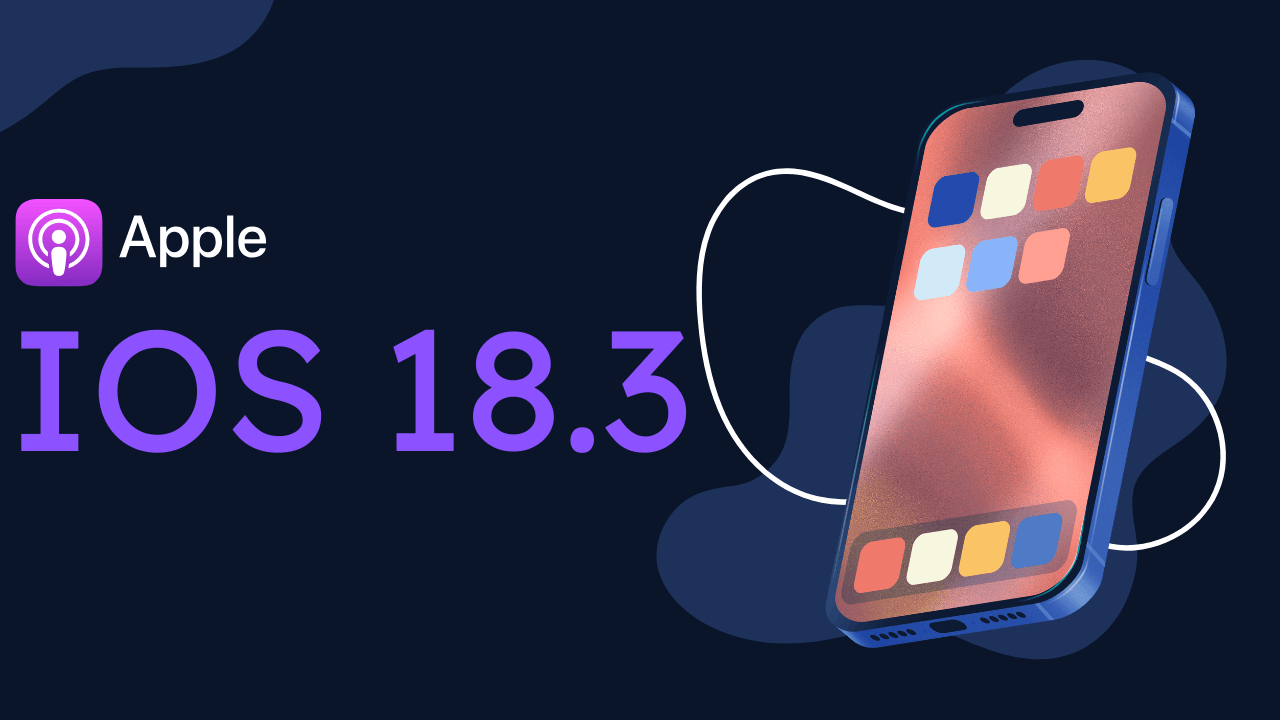Apple’s latest iOS 18.3 update introduces several new features and enhancements, notably the integration of Apple Intelligence. While these additions aim to enhance user experience, they also have implications for device storage. This article addresses common questions regarding the update’s features, storage consumption, and provides guidance on managing Apple Intelligence.
Q1: What Are the New Features in iOS 18.3?
iOS 18.3 brings several notable features:
- Visual Intelligence with Camera Control: Users can now add events to the Calendar by scanning posters or flyers and easily identify plants and animals using the camera.
SUPPORT.APPLE.COM - Notification Summaries: Enhanced management of notification summaries directly from the Lock Screen, with updated styling to distinguish summarized notifications.
SUPPORT.APPLE.COM - Calculator App Enhancement: The Calculator app now allows repeating the last mathematical operation by tapping the equals sign again.
Q2: How Does Apple Intelligence Affect My iPhone’s Storage?
Apple Intelligence is an AI-powered feature that enhances functionalities like Siri, custom emojis, message summaries, and image generation. However, it requires approximately 7GB of storage space. This feature is enabled by default on compatible devices, including iPhone 16 and iPhone 15 Pro models.
Q3: Can I Disable Apple Intelligence to Free Up Storage?
Yes, you can disable Apple Intelligence to reclaim storage space:
- Open the Settings app.
- Scroll down and select Apple Intelligence & Siri.
- Toggle off Apple Intelligence.
Confirming this action will remove nearly all AI features, freeing up the associated storage.
Q4: What Are Alternative Ways to Manage Storage Without Disabling Apple Intelligence?
If you wish to retain Apple Intelligence features while optimizing storage, consider the following:
- Offload Unused Apps: Navigate to Settings > General > iPhone Storage. Select apps you rarely use and choose “Offload App” to remove the app but retain its data.
- Optimize Photo Storage: Go to Settings > Photos and enable “Optimize iPhone Storage” to store full-resolution photos in iCloud while keeping smaller versions on your device.
- Clear Safari Cache: In Settings > Safari, select “Clear History and Website Data” to free up space occupied by cached files.
These steps can help maintain sufficient storage without sacrificing the new features introduced in iOS 18.3.
Q5: Are There Any Known Issues with iOS 18.3?
Some users have reported that Apple Intelligence’s Notification Summaries can generate inaccurate or misleading information. Apple has acknowledged this issue and temporarily disabled notification summaries for News & Entertainment apps, indicating that the feature will return once improvements are made.
Note: This article is based on information available as of February 10, 2025. For the most current details and support, please visit Apple’s official support page.